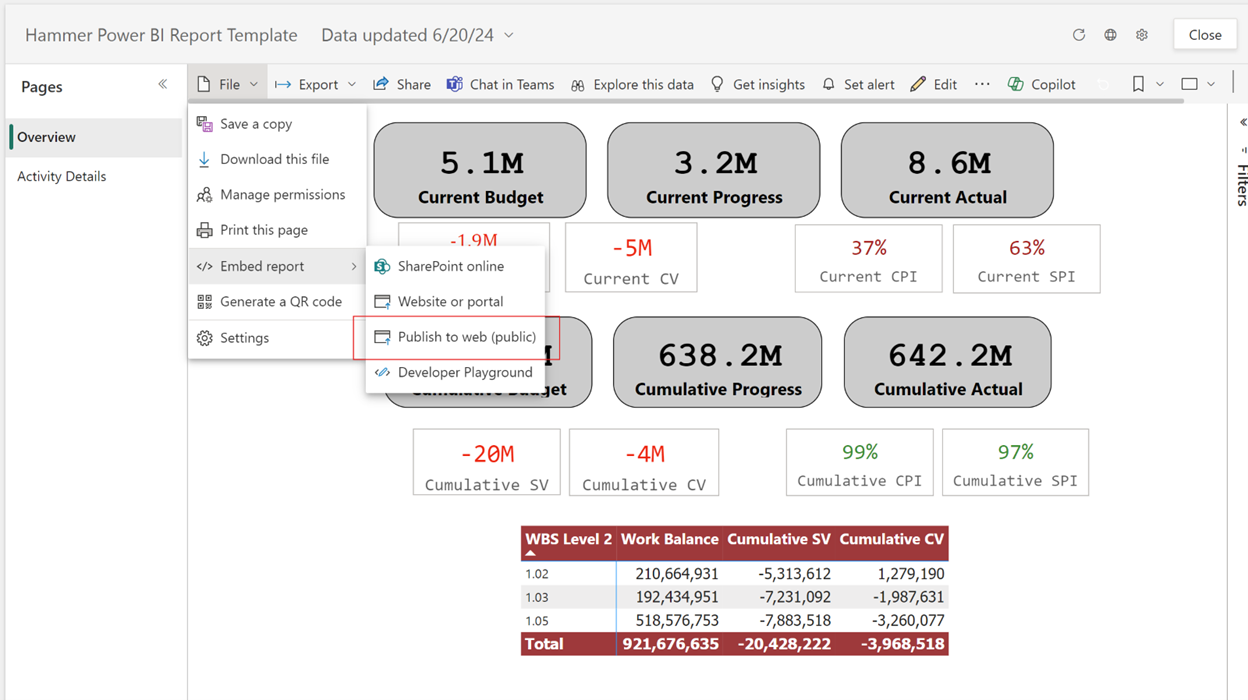The Hammer Solutions Updates: Power BI Enhancements
With The Hammer Solutions, we’re always aiming to make your day-to-day work easier. Over the years, we’ve released a number of enhancements that have improved the Drill Down and Cost Estimation Tool’s capabilities. For 2024, we’re excited to announce our latest upgrade: in-platform publication of Power BI reports.
Users are now able to create and share Power BI reports directly within The Hammer. This streamlines several processes for you and makes it easier to analyze and visualize your data for multiple projects.
Below, we’ve provided a guide for publishing your Power BI reports and generating a shareable link, as well as guides to uploading to the Drill Down and viewing. If you’ve already been experimenting with this new feature, we’d love to hear your thoughts.
Publishing a Power BI Report and generating a link
1.Go to Power BI Online
2. Open the report you published
3. On the Menu Tab, click on "File"
4. Go to Embed Report
5. Go to Publish to Web (public)
6. A pop-up message will appear, click on "Publish".
7. Another pop-up message will appear, click on "Continue"
8. Copy the URL in the "Link you can send in email"
9. Paste it in Hammer.
Uploading the Power BI Report in the Drill-down
1. Log-in Hammer
2. Click on the Drill-down Analysis Tool button
3. Click on the Project tab on top
4. In the list of projects, look for the project you want to publish a Power Bi Report in and click the 3 vertical ellipses on the right side.
5. After clicking the ellipsis, a menu will appear. Click “Edit Power BI Reports” at the end of the options.
6. After clicking, a pop-up window will appear. Write a file name for the report on the Name box. Paste the URL link in the URL box.
7. Hit Save.
Viewing the Published Power BI Report
1. Click on your project.
2. Click on the accordion menu on the right-hand side.
3. After clicking, a menu will appear. Click the 1st icon: “Custom Reports”
4. You will then be led to the Power BI Report.
Uploading the Power Bi Report in the CET
1. Log-in Hammer
2. Click on the Cost Estimation Tool button
3. In the list of projects, click on the project you want to publish a Power BI Report in.
4. At the left side of the window, there is a side-menu bar. Click on the last icon: “Edit Power BI Reports”.
5. After clicking, a pop-up window will appear. Write a file name for the report on the Name box. Paste the URL link in the URL box.
6. Hit Save.
Viewing the Published Power BI Report
1. Click on your project.
2. At the left side of the window, there is a side-menu bar. Click on the 5th icon: “Project Summary Reports”.
3. Go to the “Power BI Reports” tab.
4. You will then be led to the Power BI Report.